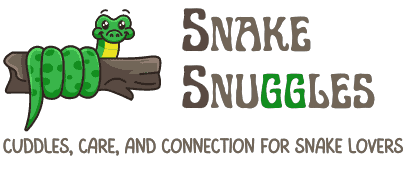This site is supported by our readers. We may earn a commission, at no cost to you, if you purchase through links.
You’ve installed Python on your machine, fired up your IDE, and started working on a shiny new project. A week later, you begin another project that needs different package versions. Before you know it, you’re juggling conflicting dependencies, breaking old projects while fixing new ones, and wondering where it all went wrong.
This chaos is exactly what virtual environments prevent. Creating a Python environment gives you complete control over each project’s dependencies, keeping them isolated in their own sandboxed spaces.
No more version conflicts. No more “but it worked yesterday” debugging sessions. You’ll learn how to set up these environments quickly, manage them effectively, and never worry about dependency hell again.
Table Of Contents
- Key Takeaways
- What is a Python Virtual Environment?
- Why Use Virtual Environments in Python?
- Setting Up a Python Virtual Environment
- Activating and Managing Your Environment
- Best Practices for Environment Management
- Frequently Asked Questions (FAQs)
- Can you use multiple virtual environments simultaneously?
- How do virtual environments affect system performance?
- What happens to environments during Python upgrades?
- Are virtual environments compatible with Jupyter Notebooks?
- How do you share environments across teams?
- How do I share environments across multiple machines?
- Can virtual environments use different Python versions?
- What happens if I delete the environment folder?
- How do I clone an existing virtual environment?
- Should I commit my virtual environment to Git?
- Conclusion
Key Takeaways
- Virtual environments create isolated workspaces that prevent package version conflicts by giving each Python project its own separate dependencies and interpreter, eliminating “dependency hell” entirely.
- You can set up environments using the built-in venv module (Python 3.3+) or virtualenv for older versions, requiring zero administrator permissions and working in any user-writable directory.
- Managing environments properly means organizing your project structure with venv at the root, tracking dependencies in requirements.txt for team reproducibility, and regularly updating packages to avoid security vulnerabilities.
- Virtual environments don’t automatically update when you upgrade system Python—you’ll need to recreate them manually, and you should never commit environment folders to Git since they’re machine-specific and easily rebuilt from requirements files.
What is a Python Virtual Environment?
A Python virtual environment is like a clean workspace for each of your projects. It keeps your project’s packages and dependencies separate from everything else on your system.
Let’s look at what makes virtual environments so essential for Python development.
Key Features and Purpose
A Python virtual environment acts as your project’s private workspace. It gives you complete dependency control and package management freedom. Here’s what makes virtualization benefits essential:
- Environment isolation keeps each project’s packages separate from your system Python
- Reproducibility tools let teammates recreate your exact setup instantly
- Python venv and virtualenv enable multiple project versions side-by-side
- Independent package management prevents version conflicts across projects
- Environment creation requires zero administrator permissions
Isolation of Project Dependencies
Here’s where environment isolation really shines. Your Python virtual environment creates a separate site-packages directory that’s completely independent from your global Python installation. Each environment gets its own Python interpreter and standard library copy.
When you install packages, they live only in that environment’s space. This package isolation means you can run conflicting versions across projects without dependency management headaches.
Path manipulation ensures Python imports modules from the right place every time—giving you bulletproof conflict resolution and reproducibility tools that actually work.
Think of it like setting up the perfect habitat for an albino ball python—every detail matters, and getting the environment right from the start prevents problems down the road.
Benefits for Python Development
Beyond the technical mechanics, virtual environments release a whole new level of development freedom—letting you experiment fearlessly, collaborate smoothly, and ship code with confidence. Here’s what makes them essential for Python development:
- Team Collaboration gets easier when everyone works in identical environments—no more “works on my machine” headaches
- Development Efficiency skyrockets as you switch between projects without reinstalling packages or debugging mysterious conflicts
- Project Portability becomes seamless through clean dependency management that travels wherever your code goes
Why Use Virtual Environments in Python?
Virtual environments aren’t just a nice-to-have feature—they’re the secret weapon that keeps your Python projects running smoothly. They solve real headaches that every developer faces, from messy dependency conflicts to the frustration of locked-down systems.
Let’s break down exactly why you’ll want one for every project you build.
Each builder offers distinct advantages, so understanding custom snake habitats helps you match features to your specific project requirements.
Preventing Package Version Conflicts
You’ve probably been there: installing a new package breaks your old project, and suddenly nothing works the way it used to. That’s dependency hell. Virtual environments solve this through package isolation—each project gets its own space with locked versions. No more conflicts between Django 2.2 and Django 4.0.
Just like your Python needs a properly designed habitat to thrive, your codebase needs isolated environments—setting up the right structure for Python development prevents conflicts and keeps everything healthy.
Virtual environments solve dependency hell by giving each project its own isolated space with locked package versions
| Without Virtual Env | Problem | With Virtual Env |
|---|---|---|
| Project A needs Flask 1.0 | Version conflict crashes both | Project A: Flask 1.0 ✓ |
| Project B needs Flask 2.3 | Dependency management nightmare | Project B: Flask 2.3 ✓ |
| Global package installation | One breaks, all break | Complete package isolation |
| Manual conflict resolution | Hours of debugging | Automated dependency management |
| Fragile setup | Can’t guarantee reproducible builds | Rock-solid version control |
You’re in control now.
Enhancing Project Reproducibility
Reproducibility is the difference between a project that works once and one that works everywhere, every time. Virtual environments lock down your setup so you can share it with confidence.
Here’s what you gain:
- Environment Consistency – Every team member runs identical package versions, eliminating “works on my machine” frustrations.
- Reproducible Builds – Deploy to production knowing your dependencies won’t shift unexpectedly.
- Version Control Integration – Track your requirements.txt alongside code for complete dependency management in Python.
You’re building something solid.
Working Without Administrator Rights
Many workplaces lock down admin access, but you don’t need elevated privileges to thrive. Virtual environments shine here—you can create them in any user-writable folder without restriction.
Local package management happens through user site directories with pip’s –user flag, letting you handle user installs independently. Environment creation with virtualenv or venv gives you complete control over your Python virtual environment, even in restricted access scenarios. Freedom, achieved.
Setting Up a Python Virtual Environment
Now that you understand why virtual environments matter, it’s time to actually create one.
Python gives you a couple of solid options depending on your version and workflow. Let’s walk through the practical steps to get your isolated environment up and running.
Using The Venv Module (Python 3+)
Python 3.3 and newer ship with the venv module built right in—no extra downloads needed. To create a Python virtual environment, open your terminal and run python -m venv myenv, replacing “myenv” with your preferred name.
This command spins up a lightweight directory containing an isolated Python interpreter and separate site-packages for dependency management and package installation.
Creating Environments With Virtualenv
If you’re working with Python 3.2 or earlier, the virtualenv package gives you the same isolation superpowers that venv offers in newer versions. This is particularly useful for managing python virtual environments.
First, grab virtualenv with pip install virtualenv. Then run virtualenv myenv to spin up your environment—simple as that.
- Virtualenv installation works across all Python versions, offering maximum compatibility
- Environment cloning lets you duplicate existing setups with the –clone flag
- Package mirroring helps replicate dependency configurations between projects seamlessly
- Dependency mapping tracks which packages your virtual environment actually needs
Naming and Locating Your Environment
Choosing the right name and location for your virtual environment isn’t just housekeeping—it’s the foundation for keeping your Python projects organized and your sanity intact.
Most Python developers stick with venv or .venv as their environment folder name—it’s clean, recognizable, and version control tools ignore it automatically.
Place your virtual path at your project’s root directory for straightforward environment setup and configuration every time.
Activating and Managing Your Environment
You’ve created your virtual environment, but it won’t do anything until you activate it. The activation process varies depending on whether you’re on Windows, macOS, or Linux, so knowing the right command for your system is essential.
Let’s walk through how to fire up your environment, recognize when it’s running, and shut it down when you’re done.
Activation Commands for Windows, MacOS, and Linux
You’ve created your virtual environment—now let’s fire it up. Activation scripts vary by operating system and shell configuration.
On Windows, run venvScriptsactivate.bat in CMD or venvScriptsActivate.ps1 in PowerShell. MacOS and Linux users should use source venv/bin/activate in Bash or Zsh.
These commands modify environment variables, pointing Python to your isolated setup. We’re ready to rock!
Recognizing an Active Environment in The CLI
Once you activate, your CLI prompts display clear environment indicators. Look for the environment name in parentheses—like (venv)—at the start of your command line.
You can verify activation by running python -c "import sys; print(sys.prefix)" to confirm the path points to your virtual environment directory, not the system Python installation.
These activation signs give you instant confirmation you’re working isolated.
Properly Deactivating and Removing Environments
When you’re done with a session, deactivation is simple—just type deactivate in your terminal. This command works across Windows, macOS, and Linux, instantly returning your shell to the system Python.
For complete environment cleanup, delete the directory with rm -rf venv on Unix systems or rmdir /s /q venv on Windows. Always export your dependencies to requirements.txt first for easy project reproducibility later.
Best Practices for Environment Management
You’ve got your environment up and running, but setting it up is only half the battle. The real power comes from managing it well so your projects stay clean, reproducible, and conflict-free.
Let’s cover three essential practices that’ll keep your Python workflow smooth and professional.
Organizing Project Structure
A clean project structure is like a well-organized toolbox—everything has its place, and you’ll always know where to find what you need. Keep your venv folder at the root, alongside your main code directory.
Store configuration files for environment variables and workspace setup in a dedicated config folder.
This approach gives you control over project organization and makes Python development best practices second nature.
Managing Dependencies With Requirements.txt
Once you’ve got your structure sorted, you’ll need to lock down what goes in it. A requirements.txt file captures every package name and version your project needs—that’s dependency management in action.
Run pip freeze > requirements.txt to snapshot your current setup. When teammates clone your repo, they’ll use pip install -r requirements.txt for reproducible builds every time.
Keeping Environments Secure and Up-to-Date
Stale packages aren’t just outdated—they’re open invitations for security vulnerabilities and compatibility headaches. Regular dependency management keeps your virtual environment locked down and running smooth.
- Run pip list –outdated to spot aging packages fast
- Use pip install –upgrade package-name for security updates
- Audit dependencies with pip-audit for vulnerability scanning
- Monitor your environment with automated CI checks
- Maintain environment isolation—never mix production and dev setups
Frequently Asked Questions (FAQs)
Can you use multiple virtual environments simultaneously?
Your shell can only run one virtual environment at a time. However, you can open separate terminal windows—each activating its own environment—to achieve parallel processing and multi-environment management across projects.
How do virtual environments affect system performance?
Python virtual environments add minimal CPU overhead and memory usage. Startup time increases slightly—usually milliseconds—but system resources remain nearly unchanged.
Environment creation and management don’t noticeably impact performance metrics during normal development work.
What happens to environments during Python upgrades?
When you upgrade your system Python, existing virtual environments stay frozen in time—like cassette tapes in a streaming world. They won’t automatically update.
You’ll need to recreate them for interpreter updates and dependency management.
Are virtual environments compatible with Jupyter Notebooks?
Yes, Jupyter Notebooks work seamlessly with virtual environments. You can install Jupyter inside your environment or register it as a kernel, ensuring notebook security and environment isolation while managing dependencies through kernel management.
How do you share environments across teams?
Share virtual environments across teams using centralized management tools like Docker for containerization, ensuring reproducibility standards.
Maintain requirements.txt files in version control, enabling smooth team collaboration and consistent environment sharing for effective project management.
How do I share environments across multiple machines?
Containerization techniques like Docker let you wrap your entire runtime into a portable image.
Alternatively, export your requirements.txt and use cloud hosting or remote access management to sync environment creation across machines effortlessly.
Can virtual environments use different Python versions?
Absolutely. You can create virtual environments with different Python versions by pointing to specific Python interpreters during setup.
Each environment locks to its chosen version, letting you juggle multiple Python interpreters across projects seamlessly.
What happens if I delete the environment folder?
Deleting the environment folder wipes out all installed packages and dependencies in that virtual environment. Your project loses its isolated setup, requiring complete environment management and setup recovery to restore functionality.
How do I clone an existing virtual environment?
You can’t directly clone a virtual environment by copying folders—activation scripts contain hard-coded paths.
Instead, generate a requirements.txt file, create a fresh virtualenv, then reinstall dependencies for proper Environment Cloning and Clone Validation.
Should I commit my virtual environment to Git?
No—never commit your virtual environment to Git. Add it to .gitignore instead. Virtual environments are huge, machine-specific, and recreate easily from requirements.txt, following commit best practices for dependency tracking.
Conclusion
Like a blacksmith forging tools for each unique craft, you now have the skill to build isolated workspaces for every Python project. Creating a Python environment isn’t just a best practice—it’s your shield against dependency chaos.
You’ve mastered activation, management, and organization. Your projects will never collide again.
Start fresh with each build, install freely without fear, and let clean separation guide your development. That’s the power of proper environment control.